 HKMU RemoteApps HKMU RemoteApps
Access HKMU RemoteApps through other browsers (not Internet Explorer)
- Logon with staff username and password.
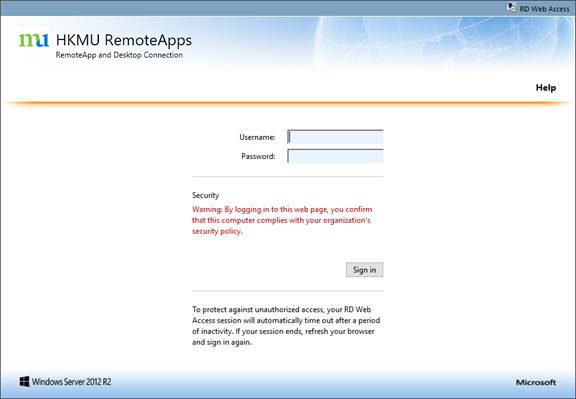
- RemoteApps will show up after successfully logon. You can click sub folder to browse different categories of RemoteApps
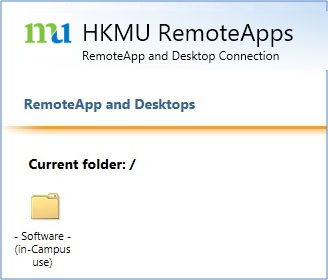 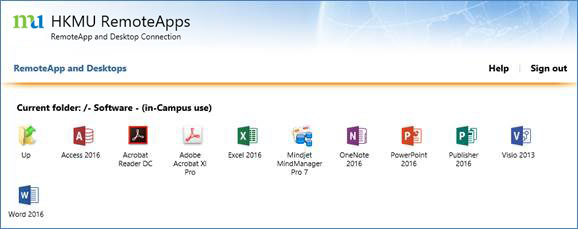
- RemoteApp can be launched by mouse-clicking the appropriate icon. An additional pop-up window will be prompted to ask for further operation, you can launch the RemoteApp by selecting the “Open” command.
|
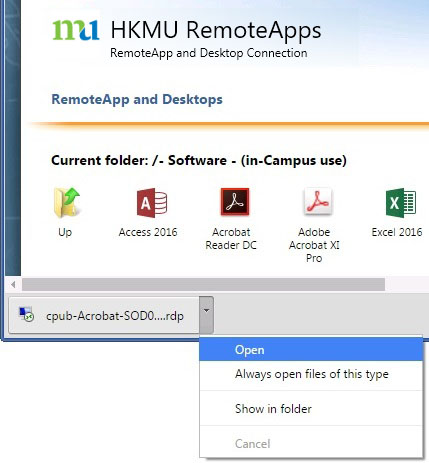
e.g. Chrome pop-up
|
|
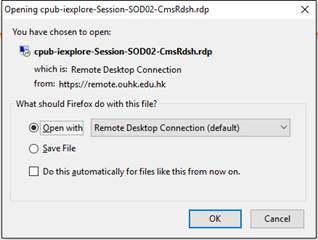
e.g. Firefox pop-up
|
- A message window may appear to inform you that the RemoteApp is published by hkmu.edu.hk. Click “Connect” to continue.
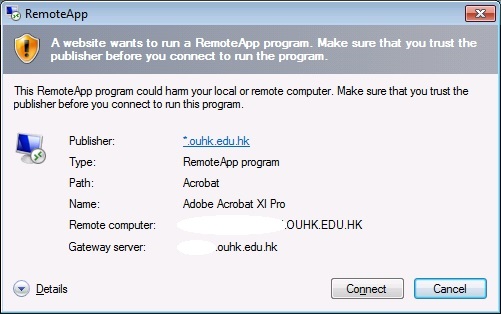
- Additional logon is required. Please enter your staff username with domain (i.e. username@staffdmn) and password again.
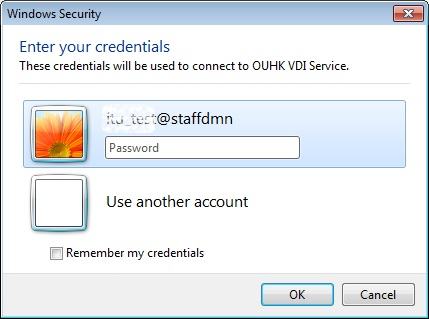
- Please wait for a moment before the RemoteApp launch, the launching time will vary with different RemoteApp and connecting network. For example, Adobe Acrobat XI Pro can launch within 20 seconds in campus network.
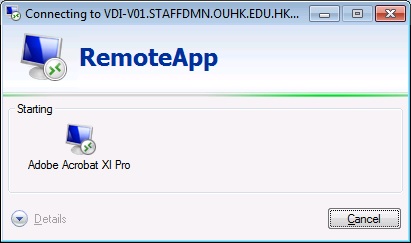
- Below is an Adobe Acrobat XI RemoteApp, it appears as if it is running on a local computer.
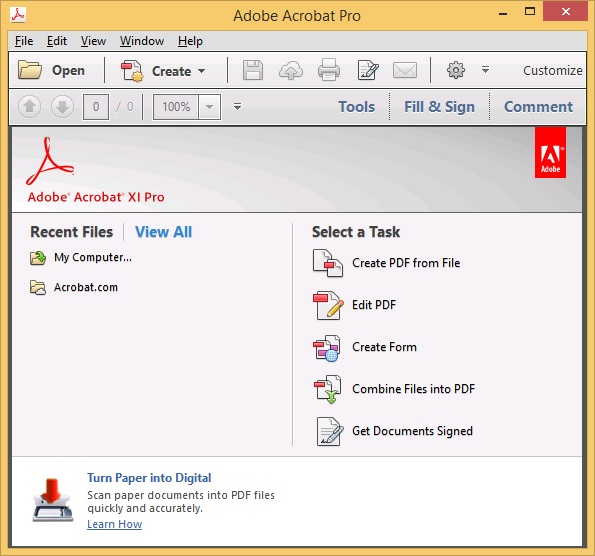
|
|
 HKMU RemoteApps
HKMU RemoteApps